| Product Details | Take a Tour |
Take a Tour |
|
Great set of standard mark-up/drawing tools
|
|
|
Having captured your screenshot, it's time to start making annotations. The
simple draw/mark-up menu along the top of the screen has everything you will need. Let's take a look in a little more detail. We have a Highlight pen, Line, Box, Text and TextWithLine. The arrow-headed line tool allows you to point to specific areas on your screenshot. |
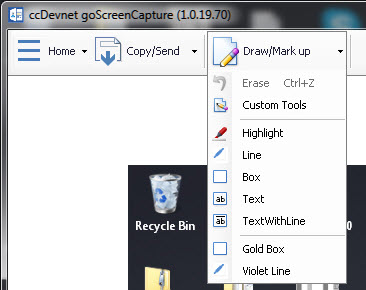
|
"A better set of standard annotation tools than most other snipping tools"
Highlight and Annotate
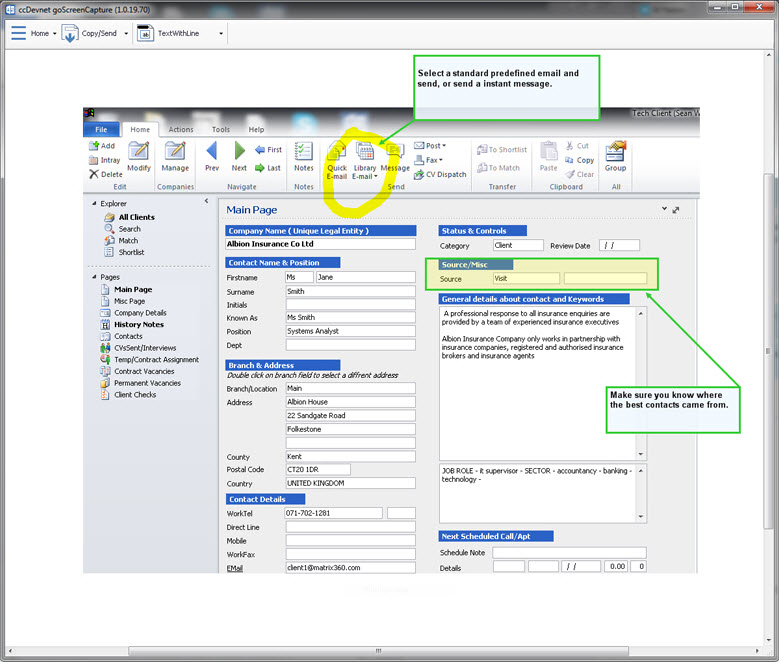
|
Select the Highlight pen to highlight any area of the screen, or select the Box object to highlight a rectangle area.
Now select the Text object to make some comments and point the comments to a highlighted area. Give your users perfect clarity in seconds whether you are using goScreenCapture for support or for writing illustrative documents. |
|
|
|
Create custom drawing/highlight tools
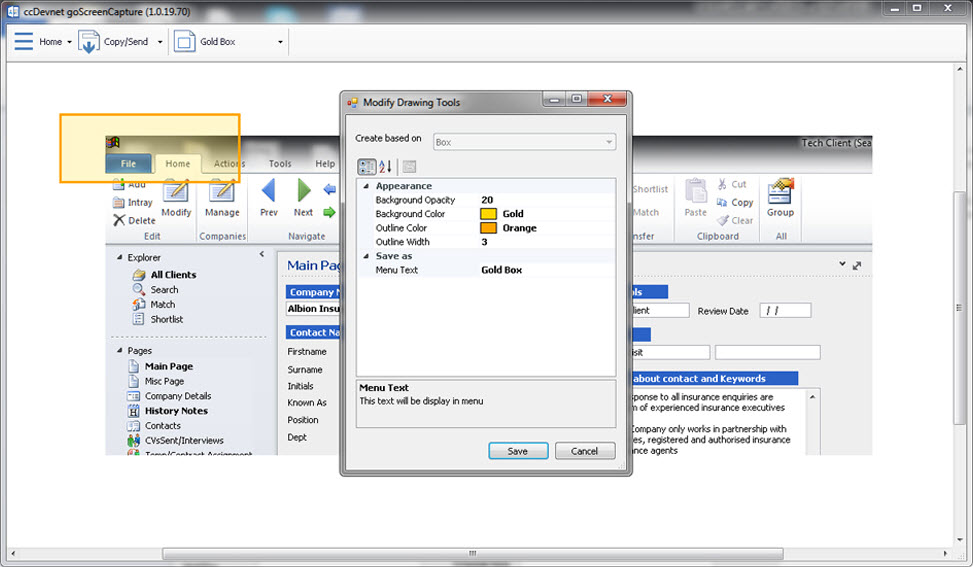
First, select what type of tool you want to create from the drop down menu and you can choice from Highlight, Line, Box, Text and Text with
Line. Next, customise the appearance of your selected tool by changing the properties as shown in the image above. Once you are happy
with your new drawing tool you can give it a name and save it to the menu. You can also modify and delete your personalised drawing tools.
|
